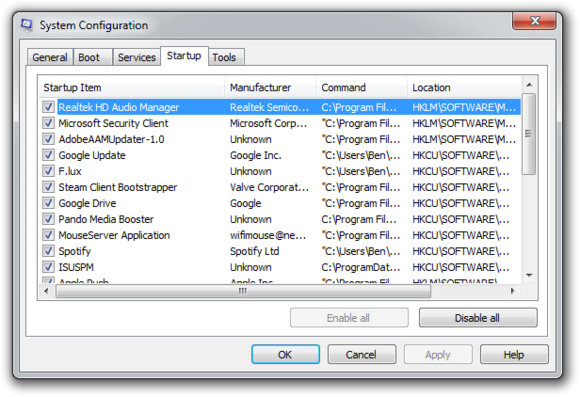Common computer problems with solutions
This article provides tips on how to face common computer problems with their solutions.
1. Computer has become slow
If you are running a Windows based computer you must know that all softwares get automatically installed in C: drive of computer. Moreover all office documents also get saved in Documents folder which is also located in C: drive. So if C: drive is full, it will surely impact the speed of your computer. So you must open My Computer folder to check size of C: drive.
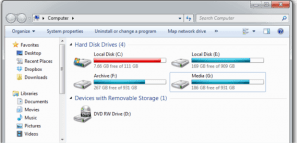
You can see red bar under C: drive specifying that C: drive is nearly full. So you need to uninstall few applications or move documents to another drive.
Compute may become slow due to videos or files that are downloading forever or websites that take longer time to load
You should know that many softwares launch automatically with launch of desktop on computer. You can search “System Configuration” or “msconfig” tool of microsoft to view applications which are opening on startup of computer. This tool appears as follows:
We can open Startup tab to view applications that are opening up automatically. You can disable few applications to speed up the computer. If you’re not sure about the use of an application, don’t disable it.
2. Computer hangs
This is one of the most common problems faced by computer users. This problem may occur due to variety of reasons:
- Computer may hang due to Virus in computer. You should install an updated anti-virus software in computer, perform a full system scan and clean the virus if any exists. This may solve the problem.
- A cooling fan is always placed above CPU on motherboard. If this fan stops working, it may lead to overheating of CPU hence resulting in system hang. You should replace the old fan with new one to solve this problem.
- PC needs SMPS (power supply) to work. Faulty power supply may lead to system hang. You need to replace it with new SMPS to solve this problem.
- Corrupt operating system files may hang the system. You can freshly install operating system on you computer to solve the problem of system hang.
3. Softwares Running Slowly
Slowing down of computer softwares happens due to number of causes. But the most common reasons include processing power and memory.
You must be aware that RAM (Random Access Memory) is used to store data and programs temporarily. Lesser amount of RAM may result in slow software running. Windows users should use 4GB or more RAM .
RAM does not speed up a computer, but it can make softwares run better.
4. The Blue Screen
Some times computer shows blue screen with a message of ‘Memory Dump’. Memory dump continues for some time and then computer restarts. This problem is related to RAM. You may detach RAM from motherboard and again fix it there or replace RAM to solve this problem.
The “Blue Screen” is also considered a Microsoft Windows-related STOP error. It actually indicates a hardware or driver-related problem. It also show an error code that you can reference to find out what happened.
5. Reboot and Select Proper Device Message
This message appears when we start the computer. This message basically specifies that either the operating system has got corrupted on your computer or bootable disk has not been selected in the Setup.
You can view or change the settings by pressing F8 or Del key from the keyboard immediately after starting the computer. Setup window will open. From there you can select proper bootable disk. If problem is not resolved then you need to reinstall Windows or required operating system on your computer.
6. Internet or Network Issues
Internet or network issues can occur due to many reasons . If internet on your computer is not working, it may happen due to problem at the end of ISP. (Internet Service Provider) otherwise there may be a problem in your hardware that may include your router, computer and network softwares.
7. Keyboard/Mouse not working
While working with computer, keyboard or mouse may stop working or not working at all. You can take following steps to solve the problem.
- Detach them from computer and reattach them.
- If problem is not solved, attach another keyboard or mouse to see whether problem is in keyboard or mouse.
- Even if they don’t work you need to check whether system i hanged or not.
Depending upon the problem found you can take further action.
8. Hard Disk Failure
Failure of hard disk can lead to serious problems. You can easily replace older hard disk with a new one but data stored on existing hard disk may become corrupt or lost.
After installing new hard disk on you computer, you can attach existing hard disk as secondary disk on you computer. Mostly data stored on existing hard disk is displayed. After recovering the data your can dismantle the corrupt hard disk.
They best way is that you should keep backups of your most important files and documents. Google drive or other such free cloud storage are good means to store data online which can be recovered easily in case of hard disk failure.
9. Frozen Screen
Computer screen may freeze due to hardware or software problem. Most of the time, you can solve this problem by opening Windows task manager (Press CTRL+ALT+DEL from keyboard) and forcibly close the problematic applications or you can reboot the computer to solve this problem.
10. Noises from computer
Multiple functions take place while working with computer. Most commonly noises are produced by hard disk drives, optical disk drives, cooling fans when powering up or when in use. Cooling fans make noise as they spin. Many of these components can make noises as they fail or become old.
11. Overheating
As power flows through different components of a computer, they heat up. Components include CPU, hard disk drives, graphic cards, SMPS (power supply) and motherboard.
Most of these components work perfectly fine with normal heat. But when the heat grows too high, it may cause system failure or even damage components. That’s why CPU, graphic cards and power supply have their own cooling fans.
12. Unable to install a software
There are many reasons due to which you are unable to install a software on your computer. The most common reasons are :
- Operating system and software you want to install are not compatible with each other.
- There are always minimum system requirements to run a software on your computer. If your computer does not meet the requirements, you may not install a software, experience a slowdown or run a software .
- You may not install a software due to hardware failures, lesser storage space or missing files. Missing files can also be system files like .DLLs and .NET framework.
13. Computer Automatically Turns Off or Restarts
There are many reasons for this problem. If you’re running a Windows operating system, an automatic Windows Update may restart the computer.
If you’re playing a video game and the computer shuts off, it could be due to problem with your power supply.
14. System Crashes Before Loading Operating System
“Error Loading Operating System” message can happen because of fresh operating system installation, or a problem caused by power failures, system crashes, or incorrect restarts. If there are any issues, you’ll get the error message, and have some troubleshooting to do.
15. Monitor Not Showing Anything
After starting the computer if monitor doesn’t display anything, You can check following things:
- Check the video cable that connects monitor and the computer. If it is loose, you may not see the output on monitor screen.
- It may happen due graphics card failure, driver issues, or problems with the graphics ports on the computer.
- Detaching and attaching RAM on you motherboard can solve this problem.
- There may be problem with the motherboard. You may get it repaired or replace it with new one to solve the problem.
Related Links